今までのプログラムを動作させてみます。
動くといいね、どきどきするね。
JUCEチュートリアルの音声処理を数珠繋ぎするプラグインチュートリアルを進めています。今回は、AudioProcessorGraphクラスで作成したそれぞれの音声処理クラスをノードとして接続をして、実際に動作を確認する、ということをやっていきます。
現在進めているチュートリアルページはこちらの「Connecting graph nodes together」となります。

こんな人の役に立つかも
・JUCEフレームワークに入門したい人
・VST、AUプラグイン開発の最初の一歩を踏み出したい人
・JUCEのチュートリアルをやっている人
パラメータの初期化と追加
「PluginProcessor.h」に以下のprivateなメンバ変数を追加します。
//①文字列の配列です。
juce::StringArray processorChoices{ "Empty", "Oscillator", "Gain", "Filter" };
//②必要なパラメータの定義をします。
juce::AudioParameterBool* muteInput;
juce::AudioParameterChoice* processorSlot1;
juce::AudioParameterChoice* processorSlot2;
juce::AudioParameterChoice* processorSlot3;
juce::AudioParameterBool* bypassSlot1;
juce::AudioParameterBool* bypassSlot2;
juce::AudioParameterBool* bypassSlot3;
//③ノードへのポインタを定義します。
Node::Ptr slot1Node;
Node::Ptr slot2Node;
Node::Ptr slot3Node;
std::unique_ptr<juce::AudioProcessorGraph> mainProcessor;
Node::Ptr audioInputNode;
Node::Ptr audioOutputNode;
Node::Ptr midiInputNode;
Node::Ptr midiOutputNode;
//==============================================================================
JUCE_DECLARE_NON_COPYABLE_WITH_LEAK_DETECTOR(CascadePluginAudioProcessor)
};入力音声をミュートにするかどうかのフラグ「muteInput」をAudioParameterBoolクラスで定義、その他にも、AudioParameterChoiceというリストからパラメータを選択できるようなクラスでエフェクトのスロット1〜3のポインタを定義しています。ノードへのポインタは、入出力と同様に、「Node::Ptr」クラスで定義しています。
「PluginProcessor.cpp」に記載しているコンストラクタで、先ほど定義したメンバ変数の初期化を行います。
CascadePluginAudioProcessor::CascadePluginAudioProcessor()
//changed
: AudioProcessor(BusesProperties().withInput("Input", juce::AudioChannelSet::stereo(), true)
.withOutput("Output", juce::AudioChannelSet::stereo(), true)),
mainProcessor(new juce::AudioProcessorGraph()),
//↓ここから追記した初期化になります。
muteInput(new juce::AudioParameterBool("mute", "Mute Input", true)),
processorSlot1(new juce::AudioParameterChoice("slot1", "Slot 1", processorChoices, 0)),
processorSlot2(new juce::AudioParameterChoice("slot2", "Slot 2", processorChoices, 0)),
processorSlot3(new juce::AudioParameterChoice("slot3", "Slot 3", processorChoices, 0)),
bypassSlot1(new juce::AudioParameterBool("bypass1", "Bypass 1", false)),
bypassSlot2(new juce::AudioParameterBool("bypass2", "Bypass 2", false)),
bypassSlot3(new juce::AudioParameterBool("bypass3", "Bypass 3", false))
{
//パラメータを追加します。
addParameter(muteInput);
addParameter(processorSlot1);
addParameter(processorSlot2);
addParameter(processorSlot3);
addParameter(bypassSlot1);
addParameter(bypassSlot2);
addParameter(bypassSlot3);
}ノードのアップデート処理
今回のプラグインは、ノードの接続順序があり、GUIで順序を変更したら、ノードの接続順が変更されるというような処理が必要になります。(GUIを実装すると、DAWのようにエフェクトの接続順を変更できる、ということのようです。)チュートリアルでは、「UpdateGraph」という関数を定義することで、ノードの接続関係に変更があった場合、更新されるような処理が実装されます。
以前、processBlockでコメントアウトした「updateGraph」関数を有効にします。
//changed
void CascadePluginAudioProcessor::processBlock(juce::AudioBuffer<float>& buffer, juce::MidiBuffer& midiMessages)
{
for (int i = getTotalNumInputChannels(); i < getTotalNumOutputChannels(); ++i)
buffer.clear(i, 0, buffer.getNumSamples());
//↓ここのコメントアウトを外しました。
updateGraph();
mainProcessor->processBlock(buffer, midiMessages);
}次にupdateGraph関数を実装します。とても中身が長い関数ですので、まずは動作しているところをみたいので、コピペします。
「PluginProcessor.cpp」のPrivateなメンバ関数、「initializeGraph」関数のすぐ下に次のような「updateGraph」関数を定義しました。
void updateGraph()
{
bool hasChanged = false;
juce::Array<juce::AudioParameterChoice*> choices{ processorSlot1,
processorSlot2,
processorSlot3 };
juce::Array<juce::AudioParameterBool*> bypasses{ bypassSlot1,
bypassSlot2,
bypassSlot3 };
juce::ReferenceCountedArray<Node> slots;
slots.add(slot1Node);
slots.add(slot2Node);
slots.add(slot3Node);
for (int i = 0; i < 3; ++i)
{
auto& choice = choices.getReference(i);
auto slot = slots.getUnchecked(i);
if (choice->getIndex() == 0) // [1]
{
if (slot != nullptr)
{
mainProcessor->removeNode(slot.get());
slots.set(i, nullptr);
hasChanged = true;
}
}
else if (choice->getIndex() == 1) // [2]
{
if (slot != nullptr)
{
if (slot->getProcessor()->getName() == "Oscillator")
continue;
mainProcessor->removeNode(slot.get());
}
slots.set(i, mainProcessor->addNode(std::make_unique<OscillatorProcessor>()));
hasChanged = true;
}
else if (choice->getIndex() == 2) // [3]
{
if (slot != nullptr)
{
if (slot->getProcessor()->getName() == "Gain")
continue;
mainProcessor->removeNode(slot.get());
}
slots.set(i, mainProcessor->addNode(std::make_unique<GainProcessor>()));
hasChanged = true;
}
else if (choice->getIndex() == 3) // [4]
{
if (slot != nullptr)
{
if (slot->getProcessor()->getName() == "Filter")
continue;
mainProcessor->removeNode(slot.get());
}
slots.set(i, mainProcessor->addNode(std::make_unique<FilterProcessor>()));
hasChanged = true;
}
}
if (hasChanged)
{
for (auto connection : mainProcessor->getConnections()) // [5]
mainProcessor->removeConnection(connection);
juce::ReferenceCountedArray<Node> activeSlots;
for (auto slot : slots)
{
if (slot != nullptr)
{
activeSlots.add(slot); // [6]
slot->getProcessor()->setPlayConfigDetails(getMainBusNumInputChannels(),
getMainBusNumOutputChannels(),
getSampleRate(), getBlockSize());
}
}
if (activeSlots.isEmpty()) // [7]
{
connectAudioNodes();
}
else
{
for (int i = 0; i < activeSlots.size() - 1; ++i) // [8]
{
for (int channel = 0; channel < 2; ++channel)
mainProcessor->addConnection({ { activeSlots.getUnchecked(i)->nodeID, channel },
{ activeSlots.getUnchecked(i + 1)->nodeID, channel } });
}
for (int channel = 0; channel < 2; ++channel) // [9]
{
mainProcessor->addConnection({ { audioInputNode->nodeID, channel },
{ activeSlots.getFirst()->nodeID, channel } });
mainProcessor->addConnection({ { activeSlots.getLast()->nodeID, channel },
{ audioOutputNode->nodeID, channel } });
}
}
connectMidiNodes();
for (auto node : mainProcessor->getNodes()) // [10]
node->getProcessor()->enableAllBuses();
}
for (int i = 0; i < 3; ++i)
{
auto slot = slots.getUnchecked(i);
auto& bypass = bypasses.getReference(i);
if (slot != nullptr)
slot->setBypassed(bypass->get());
}
audioInputNode->setBypassed(muteInput->get());
slot1Node = slots.getUnchecked(0);
slot2Node = slots.getUnchecked(1);
slot3Node = slots.getUnchecked(2);
}何となく、Nodeの接続を行っているのが見受けられます。具体的な中身はまた改めてみていきたいと思います。
動作検証
DAWにてVST3を読み込みます。今回、EditorクラスにてGUIを実装していないので、次のように、パラメータを直接いじる画面にてプラグインパラメータを設定します。
※SlotにOscillatorを入れるときは、音量に注意してください。あらかじめDAWまたはオーディオインターフェースなどの出力を絞ってからSlotをオシレータに合わせるのが良いです。
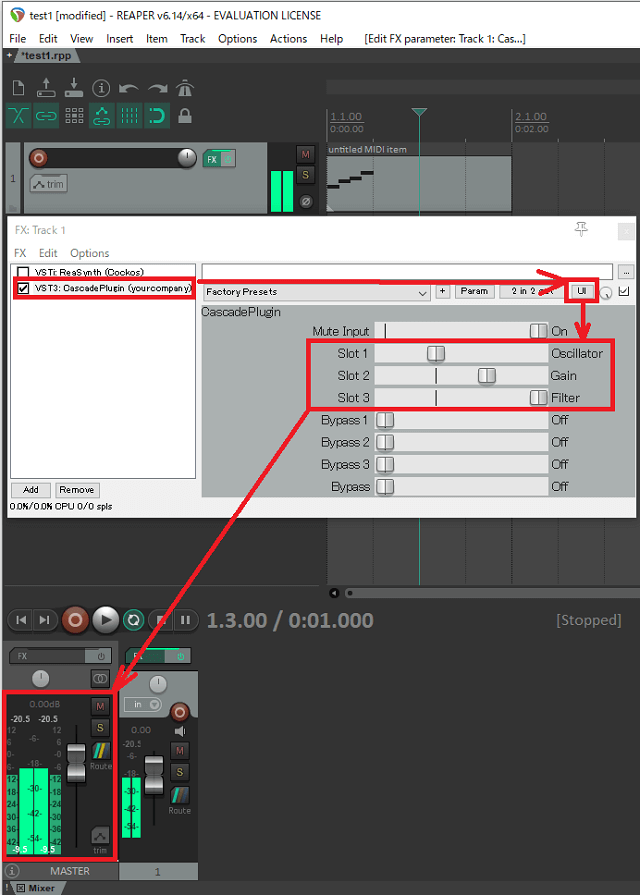
私は、今回動作検証にはReperという無料のDAWを利用しました(60日間無料)が、以前ビルドしたJucePlugin-Hostアプリでも同様に音を確認することができます。この時もSlotにオシレータを入れたときの音量には気を付けてください。
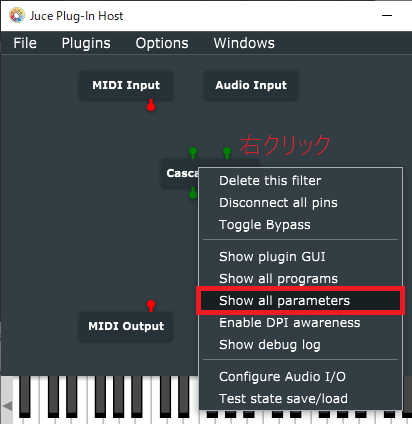
これで、スロットに「Gain」を入れると6デシベル音量が下がり、「Filter」を入れると1kHzをカットオフ周波数としたハイパスフィルターが入ります。

